How to make money transfers?
How can we help?
-
Become a client
Chevron Down Icon
- What kind of devices can I use to register and become a customer of UniCredit Bulbank?
- Is there a fee for using the Bulbank Mobile App?
- What is Evrotrust?
- How to sign the documents?
- What personal information do I need to provide and why?
- How will I receive my card?
- When can I start using my account?
- When can I start using the Bulbank Mobile App?
- Activate Chevron Down Icon
- Login Chevron Down Icon
-
M-token
Chevron Down Icon
- What is M-token?
- How can I activate M-token?
- What is a One-time password and how to use it?
- What is a code for signature and how to use it?
- How to change my M-token PIN?
- Can I activate and use M-token on more than one device?
- Do I need to have Internet on my phone in order to use M-token?
- What should I do if I want to use M-token on another mobile device?
- What should I do if I lose my mobile phone?
- 3D Password
- Home Screen Chevron Down Icon
- Accounts Chevron Down Icon
-
Cards
Chevron Down Icon
- What information can I get about my cards?
- What is a digital debit card and how I can use it?
- What is dynamic password and how to turn it on?
- When and how can I lock/unlock my bank card?
- What is a digital wallet, how to add a card to it and how to use it?
- How can I defer directly in Bulbank Mobile my payments for purchases made by UniCredit Shopping Card?
- How can I increase my credit card limit?
- How can I request via Bulbank Mobile delivery of my reissued debit card?
- Loans Chevron Down Icon
- Savings and investments Chevron Down Icon
- Payments Chevron Down Icon
- Analyses Chevron Down Icon
-
Products
Chevron Down Icon
- What do I get with an everyday banking plan?
- How to request a new Digital debit card?
- How to request a new debit card?
- How to request a Shopping card?
- How can I increase my credit card limit?
- How to request a consumer loan?
- How to request a new investment plan?
- Where can I see the requests I have sent?
- How to generate a bank a bank account notice for account/s?
- How to request a term deposit through Bulbank Mobile?
- How to request a car leasing?
- My Car Chevron Down Icon
-
Choose category
Chevron Down Icon
- Become a client
- What kind of devices can I use to register and become a customer of UniCredit Bulbank?
- Is there a fee for using the Bulbank Mobile App?
- What is Evrotrust?
- How to sign the documents?
- What personal information do I need to provide and why?
- How will I receive my card?
- When can I start using my account?
- When can I start using the Bulbank Mobile App?
- Activate
- How to activate Bulbank Mobile if I never used the app before?
- Can I log in with Touch ID/Face ID?
- My device is rooted or jailbroken. What does that mean?
- Login
- I have forgotten my PIN code. What should I do?
- I have entered a wrong password a few times. What should I do?
- M-token
- What is M-token?
- How can I activate M-token?
- What is a One-time password and how to use it?
- What is a code for signature and how to use it?
- How to change my M-token PIN?
- Can I activate and use M-token on more than one device?
- Do I need to have Internet on my phone in order to use M-token?
- What should I do if I want to use M-token on another mobile device?
- What should I do if I lose my mobile phone?
- 3D Password
- Home Screen
- What information do I see on the home screen?
- Accounts
- What information can I get about my accounts?
- How to make a default account for payments?
- Cards
- What information can I get about my cards?
- What is a digital debit card and how I can use it?
- What is dynamic password and how to turn it on?
- When and how can I lock/unlock my bank card?
- What is a digital wallet, how to add a card to it and how to use it?
- How can I defer directly in Bulbank Mobile my payments for purchases made by UniCredit Shopping Card?
- How can I increase my credit card limit?
- How can I request via Bulbank Mobile delivery of my reissued debit card?
- Loans
- What information can I get about my loans?
- Savings and investments
- What information do I see on the investment plans screen?
- Payments
- What type of payments can I perform?
- How to make money transfers?
- How to use the „Repeat payment“ and „Return payment“ options?
- How to create, execute, edit/delete a template?
- How to pay my utility bills?
- How to check the outgoing payments?
- How do I check and pay municipality taxes and fees?
- Analyses
- Cost analyses
- Products
- What do I get with an everyday banking plan?
- How to request a new Digital debit card?
- How to request a new debit card?
- How to request a Shopping card?
- How can I increase my credit card limit?
- How to request a consumer loan?
- How to request a new investment plan?
- Where can I see the requests I have sent?
- How to generate a bank a bank account notice for account/s?
- How to request a term deposit through Bulbank Mobile?
- How to request a car leasing?
- My Car
- What's "My car" in Bulbank Mobile?
- How to purchase a Vignette via My Car in Bulbank Mobile?
How to make money transfers?
Transfer between personal accounts
To make a transfer of funds between your personal accounts in UniCredit Bulbank, follow the steps:
- Click on the “Payments” button in the navigation bar at the bottom part of the screen.
- Select the option “Transfer between my accounts”.
- From the drop-down menu, select your personal account that you wish to order funds from, and from the second drop-down menu – your other account onto which to receive the amount.
- In section “Details of the transfer” you need to enter the relevant amount, payment reason, date of payment (the current date is set by default) and then click on “Next”.
- Perform a final review of the accurateness of the entered information and go one step back if you need to make corrections.
- To complete the transfer, press “Pay”, but before that you have the option to save the transaction as a template to be used for future payments.
Payment to a new beneficiary
In order to make an interbank or intrabank transfer to another private Individual or legal entity:
- Press the “Payments” button in the navigation bar at the bottom part of the screen.
- Select “Transfer” and then the option “To a new beneficiary”.
- From the drop-down menu, select your personal account from which to order funds.
- Enter the IBAN of the beneficiary’s account and his/her name.
- In section “Details of the transfer” you need to enter the relevant amount, payment reason, date of payment (the current date is set by default) and then click on “Next”.
- Perform a final review of the accurateness of the entered information and go one step back if you need to make corrections.
- To complete the transfer, press “Pay”, but before that you have the option to save the transaction as a template to be used for future payments.
Interbank transfer in EUR
In order to make an interbank transfer in EUR, to another private Individual or legal entity:
- Press the “Payments” menu in the navigation bar at the bottom part of the screen.
- Select “Make a payment” and then the option “Interbank transfer in EUR”.
- From the drop-down list, select your personal account from which to order funds.
- Enter the IBAN of the beneficiary’s account and his/her name.
- From the drop-down list, select the beneficiary’s country.
- In section “Details of the transfer” you need to enter the relevant amount, payment reason, date of payment (the current date is set by default) and then click on “Next”.
- Perform a final review of the accurateness of the entered information and go one step back if you need to make corrections.
- To complete the transfer, press “Pay”, but before that you have the option to save the transaction as a template to be used for future payments.
Payment via mobile number
In order to activation:
- Press the Payments menu in the navigation bar at the bottom of the screen.
- Select "Make a payment" and then the option "To a phone number".
- Click the "Activate / Deactivate" toggle button to activate the functionality.
- Confirm the terms and conditions of the functionality.
- Accept all the above listed terms and continue with "Forward".
- Confirm your mobile number.
- Choose Account to Receive from the drop-down menu.
- Click the "Activate" button.
In order to make а Payment via mobile number:
- Press the Payments menu in the navigation bar at the bottom of the screen.
- Select "Make a payment" and then the option To a phone number.
- From the drop-down menu, select the account from which you want to deposit funds, and from the second - the mobile number from your phonebook.
- Аllow access of Bulbank Mobile to the phone contact list of your device in order to make payments to mobile number.
- In the "Payment details" section, enter the desired amount, reason for the transfer and click "Next".
- Preform a final review of the accurarateness of the entered information and go one step back if you need to make corrections.
- To complete the transfer, press "Pay".
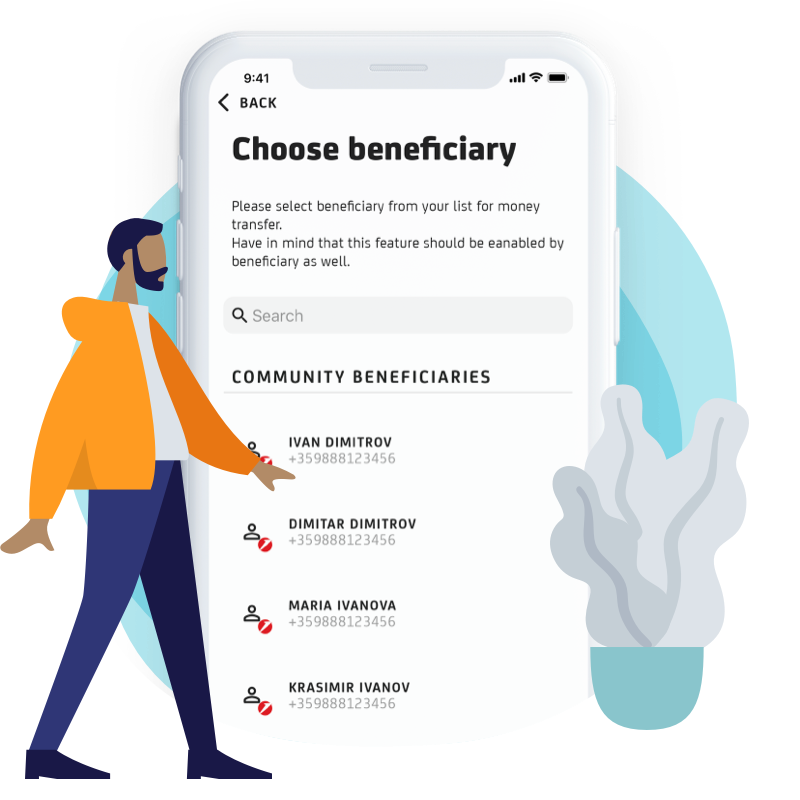
Payment to the state budget
To make a payment to the budget (taxes, fees, fines, insurance, etc.):
-
Tap the Payments button on the navigation bar at the bottom of the screen.
- Select "Transfer", then the "To budget" option.
- From the drop-down menu, select your personal account from which you want to deposit funds.
- Enter the IBAN of the recipient's account and its name.
- In the "Transfer details" section, enter: amount and grounds for the transfer; date of execution of the payment (by default the current date is indicated); information of the obligated person; number, date and period of the document on which you make payment. Click the "Next" button.
- Take a final look of the information entered and go back if there are any inaccuracies.
- To make the transfer, click "Pay", before which you can save a sample template to use for future payments.
Install Bulbank Mobile in your phone
Bank quickly and simply, whenever and wherever you want with a few clicks!