Software POS terminal - ePOS
What is ePOS?
With ePOS, you can turn your Android phone or tablet into a POS terminal and accept payments with a Visa and Mastercard debit or credit card entirely contactless. Even more convenient and without the need for other additional devices!
To do this, you need to download the ePOS by Bulbank app from Google Play Store and install it on your mobile device.
Benefits
- Convenient and with you everywhere.
- Secure way to accept payments.
- Easy to use and navigate.
- No need for additional devices and equipment.
Characteristics
Accept transactions
IconAccept contactless card transactions (Visa, Mastercard). Using a smartphone or tablet with NFT technology on Android and after signing a contract with the Bank, customers can activate the application and extend their payment wallet with cashless payments.
ePOS terminal currency
IconBGN
Period for validation
IconUp to 1 working day.
Installation time
IconIndividually, according to the customer’s possibilities. After installing the application, up to 5 days of technical parameterization in the bank.
Technical support
Icon24/7 service center.
| Parameters | Fees |
|---|---|
|
Monthly maintenance fee per ePOS (up to 3 users). |
5 BGN (VAT incl.) |
| Fee for use of a POS terminal device with a monthly turnover up to BGN 1,500 inclusive. | No fee |
For more information about fees, you can contact your servicing banker.
Requirements for making a transaction through ePOS
- Mobile device or tablet with Android 11 or later and NFC functionality.
- Internet connectivity (mobile internet or Wi-Fi).
- Contactless functionality on the customer’s card or digital device.
Application
All legal entities (registered under the Commerce Act), sole traders and other individuals, who carry out commercial activity pursuant to Art. 2 of the Commercial Law - self-employed and persons working as freelancers, artisans, or persons providing accommodation services by letting rooms in homes inhabited by them - can apply for a mobile ePOS terminal.
Request a consultation for ePOS terminal device through the online form in 4 easy steps
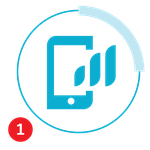
Remote consultation with an expert
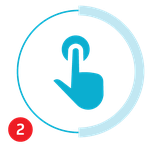
Online submission of a request for a ePOS terminal device
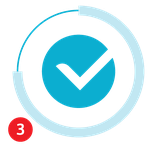
Approval and digital signing of the agreement
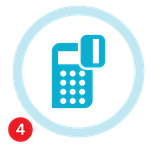
Installation of the ePOS terminal on the Android device
Instructions for installing ePOS
Frequently asked questions:
In its pursuit to be digitally and environmentally sustainable, UniCredit Bulbank has developed a mobile and compact service that does not require the use of familiar paper receipts. ePOS does not require the use of cables and other additional devices.
You can download and install the application completely free of charge.
Amounts are credited to the account in accordance with the Service Agreement.
the Call Center of UniCredit Bulbank at 0700 1 84 84 or 1 84 84 (for local mobile operators according to the tariff plan).
The call center can work with mobile data (3G, 4G, 5G) or Wi-Fi connection. In case mobile data (3G, 4G, 5G) is used, the phone can be restarted. In case of interruption of a Wi-Fi connection, the router can be restarted.
Please make sure you enter the correct credentials.
If you still have problems signing in - please try clearing the app cache:
- Open your device settings;
- Go to the applications menu and more precisely to the installed applications;
- Find ePOS by Bulbank and select it;
- Select the Storage tab;
- Click Clear Cache/Storage.
- Then try signing in again.
In case you still have problems, you could contact us at: DbmmDfousfAVojDsfejuHspvq/Ch or 02/ 933 7 212, 15 212
On the login screen, just below the fields for your credentials, there is a "Forgot your password?" button. You will receive an email with a link to reset your password. Check your inbox and follow the instructions in the email.
Currently, the ePOS app is only available for Android devices.